This is post 6 in my series about a fully freeware APEX installation:
Information has been taken from
- The Oracle Install guidelines
- http://eelzinga.wordpress.com/2009/07/04/oracle-fusion-middleware-11g-ofm11g-on-centos-5/
Shut down EPG
The EPG is still running. To shut it down, open SQL*plus:conn
conn system execute dbms_xdb.sethttpport(0); exit
Prerequisits
Make sure your system has enough memory (2 Gigs or more)
We need to alter the system a bit:
Oracle
Start SQL*plus as system
alter system set PROCESSES=500 scope=SPFILE; alter system set open_cursors=500 scope=SPFILE; alter system register;
Kernel Parameters
Open up /etc/security/limits.conf in gedit.
Add these lines just before “# End of file”
# tbv oracle soa suite 11g * hard nofile 4096 * soft nofile 4096
Install packages
And we need to install some extra packages:
su yum install compat-libstdc++-33 yum install elfutils-libelf yum install elfutils-libelf-devel yum install gcc-c++ yum install glibc-devel yum install libaio-devel yum install libstdc++-devel yum install sysstat
Instaling the WebTier
Unzip the ofm_webtier zip into a separate folder:
Make sure you’re not root. The installer will stop.
su unzip ofm_webtier_linux_11.1.1.2.0_64_disk1_1of1.zip -d webtier cd webtier/Disk1 ./runInstaller
The installer will start:
Click “OK”, a confirmation dialog appears:
Execute the proposed script in a separate terminal:
su /home/apex/oraInventory/createCentralInventory.sh
Now the installer will start:
Click “Next”
Choose “Install and Configure” and click “Next”
All should be Okay since we did the prerequisites earlier. Click “Next”
I used “/u01/app/oracle/product/11.1.1/ofm” (created it first in a separate rooted terminal).
su mkdir -p /u01/app/oracle/product/11.1.1/ofm chmod 777 /u01/app/oracle/product/11.1.1/ofm
Click “Next”.
We’re only installing the HTTP server. Uncheck all other checkboxes (including the “Associate Components”) and click “Next”.
Keep the defaults: “Next”
Keep the defaults: “Next”
Fill in your credentials or keep everything empty (and uncheck the checkbox)
Click “Install”
After the installer completes:
Click “Next”
Note the URL’s mentioned
- Oracle HTTP server URL: http://localhost:7777
- Oracle HTTP server SSL URL: http://localhost:4443
Click “Finish”
Now we need to configure the HTTP-Server. This I’ll cover in the next post.
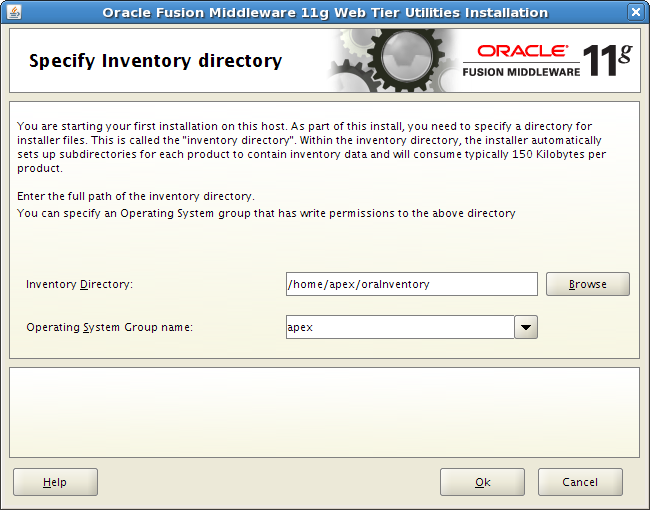

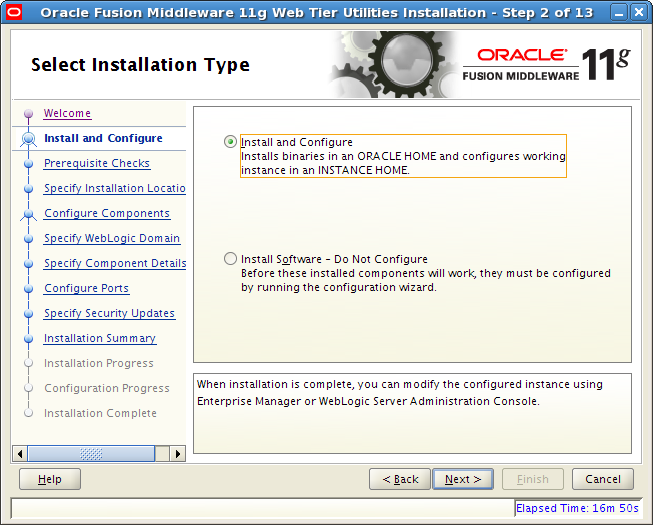
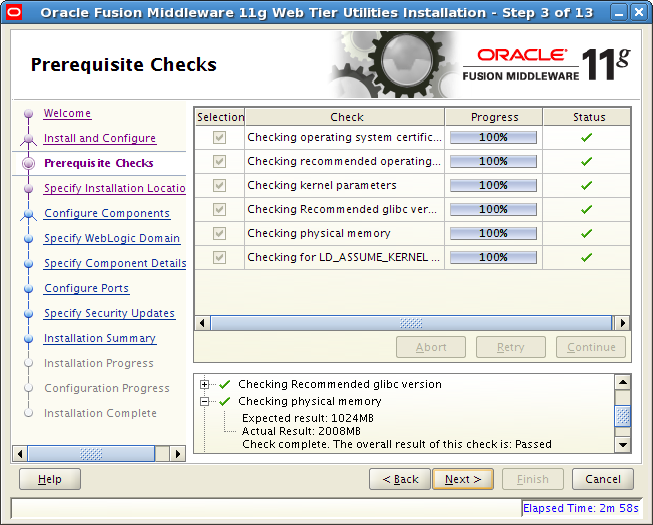
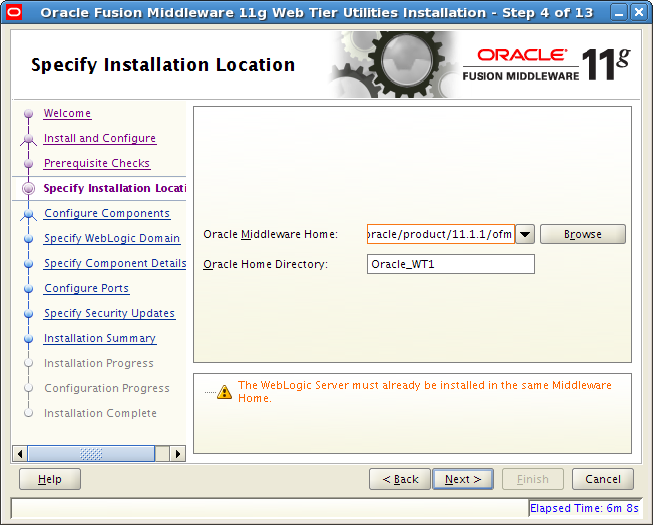
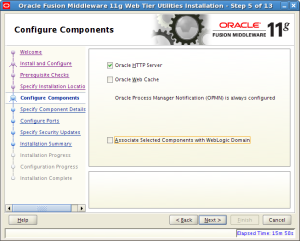



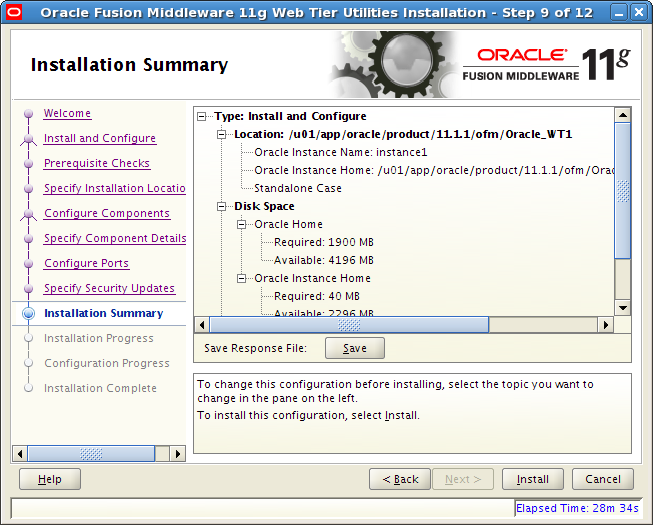

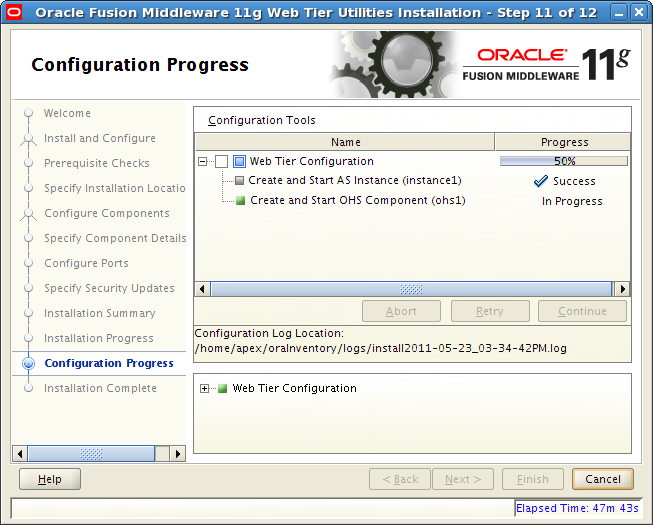
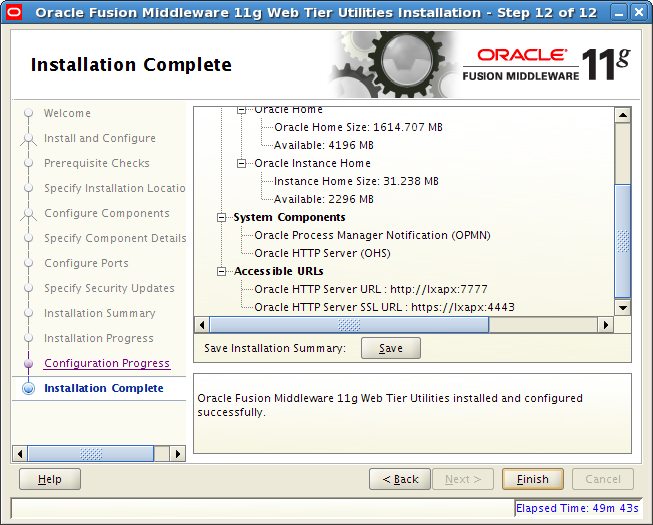
Freeware?
Are you sure, that you don’t need to pay license fee for the Oracle HTTP-Server?
Yes,
Just attended a presentation by John Scott, about the Oracle HTTP server, the EPG and the APEX listener, who ran it against someone at the Oracle Development Team (I believe it was the manager).
He states that if you install the HTTP server on the same physical box as the database it is covered by the database license.
I have to be honest that I don’t know the implecations if that database happens to be Oracle XE, but I’ll ask John.
from http://download.oracle.com/docs/cd/B19306_01/license.102/b14199/editions.htm#BABFGHDF
“A restricted-use license for Oracle HTTP Server is included with all editions (except for Oracle Database Express Edition) when the HTTP Server is running on the same server as the database. Running Oracle HTTP server on a different server requires that other server be licensed to use the HTTP server, either through an Oracle Database license or an Oracle Application Server license.”
Peter,
Did you see Randall’s reply?
Apparently the HTTP server IS free as long as there has been paid some license on the database.
Regards,
Richard