In my effort to create a fully free APEX environment this post is step 1: Install CentOS-5 and Oracle XE 11g.
This series will consist of a number of posts:
- Install CentOS-5 linux (post 1)
- Install Oracle XE 11g beta (post 1)
- Webserver choices
- EPG (post 1)
- TomCat (post 2)
- Configuring the APEX Listener (post 3)
- GlassFish Installation (post 4)
- GlassFish Configuration (post 5)
- Oracle HTTP server & mod_plsql (post 6)
This is post 1, covering the basic installation.
Install CentOS-5
In my first attempts to get to this fulle freeware APEX environment I decided to use Ubuntu server with the GNOME desktop. However I found out that most software is delivered in RedHats RPM format. Especially the Oracle HTTP server preferes to be installed on a RedHat compliant system. CentOS is just that.
Just do a clean install CentOS downloaded from their site. I used version 5. But make sure you use the 64 bit version.
After the clean install I installed the VirtualBox extensions:
- Choose “Devices” – “Install Guest Additions”
- Open a terminal:
su - cd /media/VBOXADDITIONS_4.0.6_71416/ ./VBoxLinuxAdditions.run
This installs the VBox additions. We do need a reboot:
shutdown -r now
Install Oracle XE 11g beta
- Download the installer here.
- Open a terminal and go to the directory where you downloaded the ZIP
mkdir OracleXE unzip linux.x64_11gR2_OracleXE.zip -d OracleXE su - cd /home/apex/Downloads/OracleXE rpm -ivh oracle-xe-11.2.0-0.5.x86_64.rpm
- We’re still Super so we can kick the configuration straight away:
/etc/init.d/oracle-xe configure
the installer will ask for a port to run Apex (8080), a port to run the database listener (1521) a password to be used for both SYS and SYSTEM users and whether you’d like to have the database start automatically at system start (y). As a famous dutch beer-commercial states: “now we wait”.
- When the installer finishes I put the apex user (the one I use to log in into the system) to the dba group. If we ommit this step we’ll not be able to use SQL*plus as the regular user (in my case this user is called “apex”).
usermod -G dba apex
- Now we need to edit the bashrc file to have the paths and system variables set correctly for everyone on the system.
gedit /etc/profile
In the editor at the end of the file add these lines:
#ORACLE XE 11g Beta export ORACLE_SID=XE export ORACLE_BASE=/u01/app/oracle export ORACLE_HOME=$ORACLE_BASE/product/11.2.0/xe export ORACLE_TERM=xterm export NLS_LANG=american_america.utf8 export TNS_ADMIN=$ORACLE_HOME/network/admin export ORA_NLS33=$ORACLE_HOME/ocommon/nls/admin/data export LD_LIBRARY_PATH=$ORACLE_HOME/lib export PATH=$ORACLE_HOME/bin:$PATH
- Now let’s reboot. We’re finished installing XE !
shutdown -r now
- In the menu go to: Applications – Oracle Database 11g…. – Get Started
This starts the browser and opens the APEX environment.When the page opens correctly we know that:
- The database starts automatically
- The EPG is running on port 8080
If you continue to use the EPG, you’re ready.
if you want to use a different HTTP server you should continue:
- TomCat 6 (post 2)
- GlassFish (post 4)
- Oracle HTTP server & mod_plsql (post 6)
You can also use the APEX listener in a stand-alone mode.
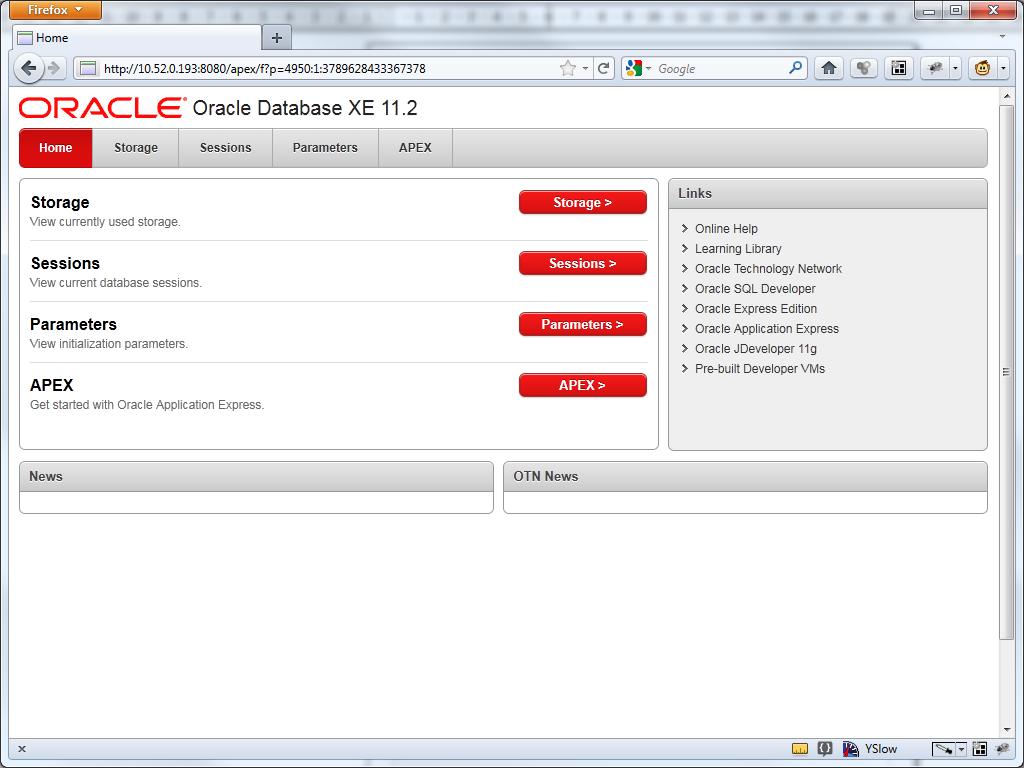
1 thought on “Fully freeware APEX environment I: CentOS & Oracle XE 11g”